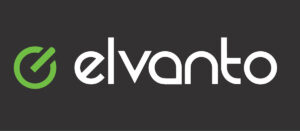
Elvanto is our members only church management system! To get a login link or to reset an expired one, please contact Danielle Doyle.
To setup your login you will need:
1.) An active login link
2.) A computer to use for this setup
3.) A Smart phone
4.) An authenticator App* (Microsoft Authenticator, Google Authenticator, etc)
*The first authenticator shown in the app store is an advertisement for a PAID one. The 2nd in the list is for the Microsoft Authenticator which is free.
How-To Instructions
Click here for instructions with pictures
1.) On your COMPUTER, log into Elvanto using the login link emailed to you (you have 72 hrs before the link expires)
2.) Click “Get Started”
3.) On your PHONE, open the Microsoft Authenticator. Click “Add Account” or “Scan a QR Code” or the + button
4.) If its asks, select “Other Account”
5.) If you haven’t already, give it permission to use your camera. The screen will show a blue box.
6.) Using your phone, scan the QR Code that’s on your computer screen
7.) Your Account is now set up. The 6-digit code is what you’re looking for. This code changes every 30 seconds. You can wait for the next change if you don’t have enough time.
How-To Video
Click the [ ] in the bottom right for full screen
