Service Times
9:00 am
10:30 am
Live Stream
10:30 am
Contact Us
Address
5680 Stetson Hills BLVD
Colorado Springs, CO 80917
Office Hours
Monday – Thursday
8AM – 5PM
Friday
8AM – 12PM
1PM – 3PM
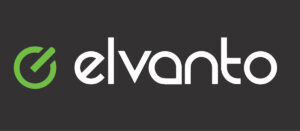
Elvanto is our members only church management system! To get a login link or to reset an expired one, please contact Danielle Doyle.
Before you can set up your login, you will need to following things:
1.) An active login link (sent by Dannie)
2.) A computer to use for this setup only
3.) A Smart phone
4.) An authenticator App* (Microsoft Authenticator, Google Authenticator, etc)
*The first authenticator shown in the app store is an advertisement for a PAID one. The 2nd in the list is for the Microsoft Authenticator which is free.
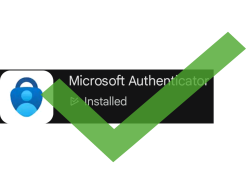
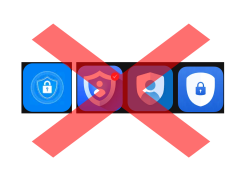
Monday – Thursday
8AM – 5PM
Friday
8AM – 12PM
1PM – 3PM